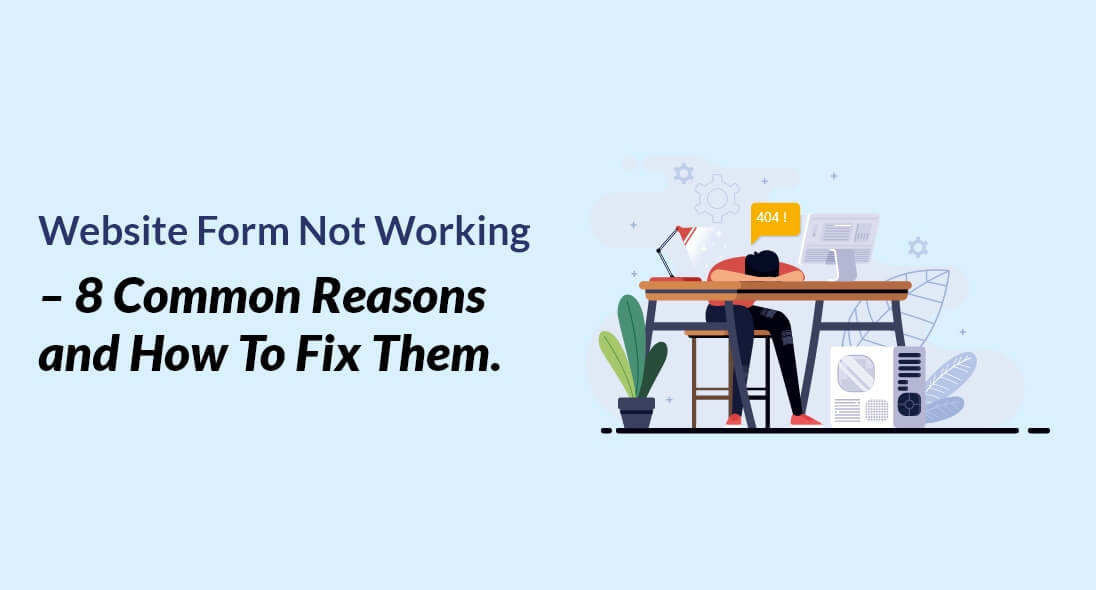WordPress is a popular content management system (CMS) that powers over 43% of all websites on the internet. One of the most important features of a website is its ability to receive feedback and inquiries through forms. However, it can be frustrating when your WordPress website form suddenly stops working, leaving you wondering why and how to fix it. In this blog post, we will discuss some of the common reasons why your WordPress website form may not be working.
The common reason that could break your WordPress form
- Plugin conflicts: WordPress relies on plugins to provide additional functionality to the website. However, installing too many plugins or plugins that conflict with each other can cause problems with your website form. If you recently installed a new plugin or updated an existing one, it may have caused the form to stop working.
- Theme conflicts: Similar to plugins, themes can also cause conflicts that affect the functionality of your website form. If you recently installed a new theme or updated an existing one, it may have caused the form to stop working. It’s important to ensure that the theme you’re using is compatible with your WordPress version and any plugins you have installed.
- Incorrect settings: Sometimes, the issue may not be related to a conflict but rather incorrect settings. This may include incorrect email settings, form validation settings, or plugin settings. Ensure that all settings related to the form are correctly configured.
- JavaScript errors: JavaScript is a programming language that allows for interactivity on websites. Sometimes, errors in JavaScript code can cause problems with the website form. This may be due to an outdated or conflicting script. You can check for JavaScript errors using your browser’s console or by using a tool like Google’s PageSpeed Insights.
- Server issues: Occasionally, server issues may be the cause of your WordPress website form not working. This may be due to the server being down, overloaded, or incorrectly configured. Check with your hosting provider to ensure that there are no issues on their end.
- Captcha issues: If you have enabled Captcha on your WordPress forms to prevent spam, the issue may be with the Captcha settings. Double-check the settings to ensure that Captcha is working properly and is not blocking legitimate form submissions.
- Email configuration issues: If you are not receiving form submissions via email, the issue may be with your email configuration settings. Ensure that the email address configured to receive form submissions is correct and that it is not blocked by your email provider or spam filters.
- Form settings: Sometimes, the issue may be with the form settings themselves. Check the form settings to ensure that the form is configured correctly and that all required fields are included.
How to fix WordPress website form issues?
WordPress websites are known for their reliability and ease of use, but sometimes website forms may stop working, causing frustration for both website owners and visitors. This can result in lost leads, sales, and poor user experience. In this post, we will discuss some common reasons why WordPress website forms may not be working and how to fix them.
- Plugin or Theme Conflict – The most common reason for a website form not working is a plugin or theme conflict. If you recently installed or updated a plugin or theme, it may cause a conflict with your website form plugin, resulting in a broken form. To fix this issue, try disabling the recently installed or updated plugin or theme and see if the form starts working. If it does, you can then try enabling each plugin or theme one by one to identify the culprit and replace it with a compatible alternative.
- PHP Memory Limit – If your website form requires a large amount of memory to process, it may exceed the PHP memory limit allocated by your web hosting provider, causing the form to stop working. To fix this issue, you can increase the PHP memory limit by adding the following code to your wp-config.php file:

This will increase the PHP memory limit to 256 MB, which should be sufficient for most website forms. - JavaScript Conflicts – Website forms often rely on JavaScript to function properly. If there is a conflict with other scripts on your website, it may cause the form to stop working. To fix this issue, try disabling any recently installed JavaScript or jQuery plugins or code snippets and see if the form starts working. You can then try enabling each script one by one to identify the culprit and resolve the conflict.
- Incorrect Form Settings – Sometimes website forms may not work due to incorrect form settings. This may include missing or incorrect email addresses, incorrect form field types or settings, or incorrect form submission settings. To fix this issue, check your website form settings and ensure that they are correct and complete.
- Server Issues – If your website form is not working despite trying all the above fixes, it may be due to server issues. Contact your web hosting provider and ask them to check if there are any server issues that may be causing the form to stop working. They may need to troubleshoot and fix any server-related issues.
Summary
In conclusion, a website form not working can be frustrating, but with these common fixes, you can easily get your form up and running again. Remember to regularly test your website forms to ensure they are functioning correctly and provide a positive user experience for your website visitors.
| Share |