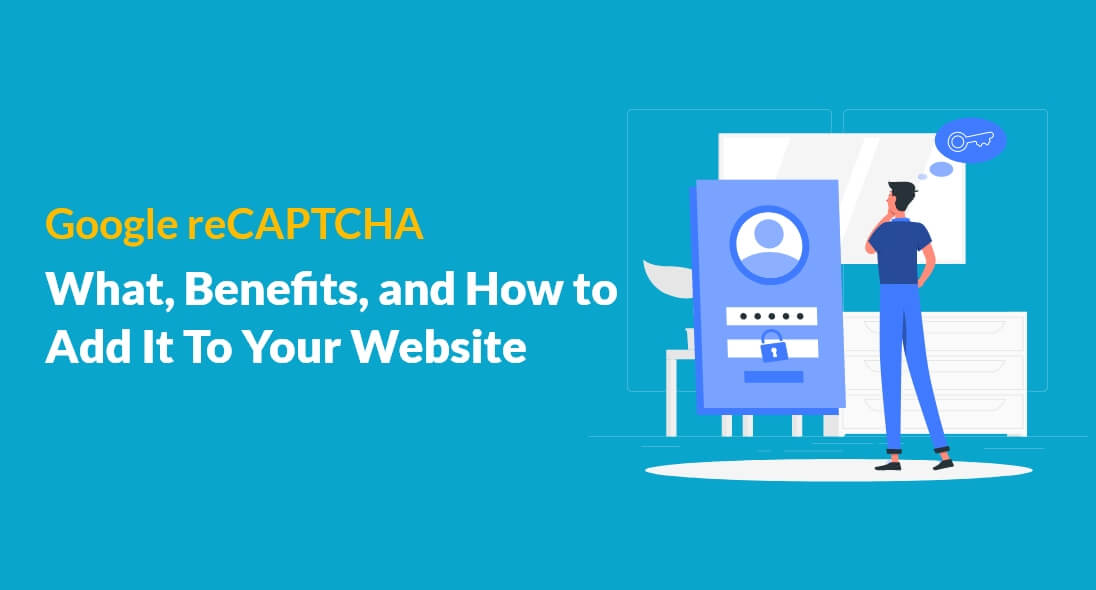If you’ve ever visited a website and been prompted to prove you’re not a robot, you’ve likely encountered Google reCAPTCHA. While this security feature may seem like a minor inconvenience to some, it plays a crucial role in protecting your website from malicious bots and spam. Let’s take a closer look at understanding What is Google reCaptcha.
What is Google reCaptcha?
Google reCAPTCHA is a free security tool offered by Google that helps protect websites from spam and abuse. It is designed to distinguish between human and machine-generated traffic on a website by requiring users to complete a simple task, such as identifying images, typing a series of letters or numbers, or checking a box, to verify that they are not a robot.
reCAPTCHA uses advanced risk analysis techniques to determine whether a user is a human or a bot. It analyzes user behavior and other factors, such as IP address and browser history, to determine the likelihood of a user being a bot. If it determines that a user is likely a bot, it may require them to complete a more challenging task to verify their identity.
How does Google reCAPTCHAprotect your website from spam?
Google reCAPTCHA helps protect websites from spam by using advanced risk analysis techniques to distinguish between human and machine-generated traffic on a website. When a user accesses a website with reCAPTCHA enabled, reCAPTCHA analyzes their behavior and other factors, such as their IP address and past interactions with the website, to determine whether they are a human or a bot.
If reCAPTCHA determines that the user is a bot, it may require them to complete a task, such as identifying images or typing a series of letters or numbers, to verify that they are not a bot. This helps prevent bots and other automated systems from accessing and interacting with a website.
In addition to protecting websites from bots and automated systems, reCAPTCHA can also help protect websites from human spammers who use deceptive tactics, such as filling out forms with irrelevant or misleading information. By analyzing user behavior and other factors, reCAPTCHA can detect and block suspicious activity, helping to keep websites safe and secure.
Google reCAPTCHA v2 vs v3- which one is better?
Both Google reCAPTCHA v2 and v3 are effective at protecting websites from spam and abuse, but they differ in their implementation and user experience. Here are some key differences between the two:
- Implementation: reCAPTCHA v2 requires users to complete a task, such as identifying images or typing a series of letters or numbers, to verify that they are not a bot. reCAPTCHA v3, on the other hand, runs in the background of a website and does not require any user interaction.
- User experience: Since reCAPTCHA v3 runs in the background, it provides a more seamless user experience and does not require users to complete any tasks or challenges. reCAPTCHA v2, on the other hand, requires users to complete a task, which can sometimes be frustrating or difficult.
- Accuracy: reCAPTCHA v3 uses advanced risk analysis techniques to determine whether a user is a bot or not, and provides a score between 0.0 and 1.0 based on the user’s behavior and other factors. reCAPTCHA v2, on the other hand, relies on users to complete a task to determine whether they are a bot or not.
- Customization: Both reCAPTCHA v2 and v3 can be customized to match the look and feel of a website, but reCAPTCHA v3 offers more customization options, such as the ability to set custom thresholds and specify which pages on a website to protect.
Overall, the choice between reCAPTCHA v2 and v3 depends on the specific needs and goals of a website. If a website requires a more seamless user experience and does not want to rely on users to complete tasks, reCAPTCHA v3 may be a better choice. If a website wants more control over the user experience and does not mind requiring users to complete tasks, reCAPTCHA v2 may be a better choice.
How to add Google reCAPTCHA to your website?
- Creating a Google reCAPTCHA account and obtaining API keys:reCAPTCHA v2 requires users to complete a task, such as identifying images or typing a series of letters or numbers, to verify that they are not a bot. reCAPTCHA v3, on the other hand, runs in the background of a website and does not require any user interaction. To get started with adding reCAPTCHA to your website, you’ll need to create a Google reCAPTCHA account and obtain the necessary API keys.
- First, go to the Google reCAPTCHA website (https://www.google.com/recaptcha/admin/create) and log in with your Google account credentials. Once logged in, you’ll see the reCAPTCHA Admin Console.
- Next, you’ll need to register your website by providing a label and the domain name of your website. You can also choose the reCAPTCHA type that you want to use.
- After you’ve filled out the necessary information, click on the “Submit” button to proceed.
- Once your website is registered, you’ll be redirected to the “Keys” tab where you can see your Site Key and Secret Key. These keys will be needed when integrating reCAPTCHA with your website.
- Integrating reCAPTCHA with your website using plugins or manual code implementation: There are two ways to integrate reCAPTCHA with your website: using plugins or manual code implementation.
- Plugins: If you’re using a CMS like WordPress, you can easily integrate reCAPTCHA with your website using a plugin. For this example, we’ll use the “reCAPTCHA for Contact Form 7” plugin.
- First, go to the WordPress Dashboard and navigate to “Plugins > Add New”. Search for “reCAPTCHA for Contact Form 7” and install and activate the plugin.
- Once the plugin is activated, go to “Contact > Integration” and enter your Site Key and Secret Key obtained from the reCAPTCHA Admin Console. Save the changes.
- Now, when someone submits a contact form on your website, they’ll need to complete the reCAPTCHA verification process first.
- Manual code implementation:
If you’re not using a CMS or prefer to manually implement reCAPTCHA, you’ll need to add the reCAPTCHA API script to your website’s HTML and add the reCAPTCHA code to your website’s form.
- First, go to the reCAPTCHA Admin Console and copy the reCAPTCHA API script. Then, add the script to the head section of your website’s HTML code.
- Next, add the reCAPTCHA code to your website’s form by creating a div element with the class “g-recaptcha” and setting the data-site key attribute to your Site Key obtained from the reCAPTCHA Admin Console.
- Plugins: If you’re using a CMS like WordPress, you can easily integrate reCAPTCHA with your website using a plugin. For this example, we’ll use the “reCAPTCHA for Contact Form 7” plugin.
Conclusion
Google reCAPTCHA is a powerful security solution that can protect your website against spam and bot attacks while providing a better user experience for genuine human visitors. By following best practices for implementation and optimization, you can ensure that your reCAPTCHA is working effectively to keep your website and its users safe. As a website owner, it’s essential to prioritize website security, and Google reCAPTCHA is an effective way to do so. So, if you haven’t already implemented reCAPTCHA on your website, now is the time to do so!
| Share |